Appendix A : Transaction Parameters
The Customer Service screen’s Maintenance sub tab enables you to post an array of monetary and nonmonetary transactions for any given account. The transactions that are available depend on responsibility of the Oracle Financial Services Lending and Leasing user, nature of account, and whether the account is a Loan.
Appendix A : This appendix catalogues the baseline transaction codes and parameters available on Customer Service screen’s Maintenance sub tab. Instructions on how to use the Maintenance sub tab are located in Customer Service chapter of this User Guide.
A.1 Monetary Transactions
This section catalogues the transaction codes and parameters required to complete the following monetary tasks for Loan:
- Apply, adjust, or waive servicing expenses
- Adjust or waive late charges
- Adjust or waive nonsufficient funds
- Apply, adjust, or waive repossession expenses
- Apply, adjust, or waive bankruptcy expenses
- Apply or adjust phone pay fees
- Change an index/margin rate
- Apply, adjust, or cancel financed insurance
- Generate a payoff quote
- Payoff an account
- Charge-off an account
- Close an account
- Apply, adjust, or waive an extension fee
- Change payment amount
- Adjust or waive a prepayment penalty
- Reschedule an escrow payment
- Adjust or waive an escrow payment
- Adjust or waive a payoff quote fee
- Place an account in a nonperforming condition
- Reverse a nonperforming condition
- Reschedule precomputed Loan to interest bearing Loan
- Change profit rate
- Refunding the payment
- Non Refund GL
- ACH Fee Maintenance
- Adjust, charge-off, or waive the advance/principal balance
- Adjust the interest balance
- Stop interest accrual
- Indicate a borrower as on or off active military duty
- Account Settlement Transaction
A.1.1 Servicing Expenses
Service expenses are any expenses incurred to service an account; for example, employing a courier to send documents, such as payoff quotes or balance statements. Servicing expenses appear in the Other Due field on the Dues section of the Account Details screen of the Customer Service screen. This is the first screen to appear on the Customer Service when you load an account.
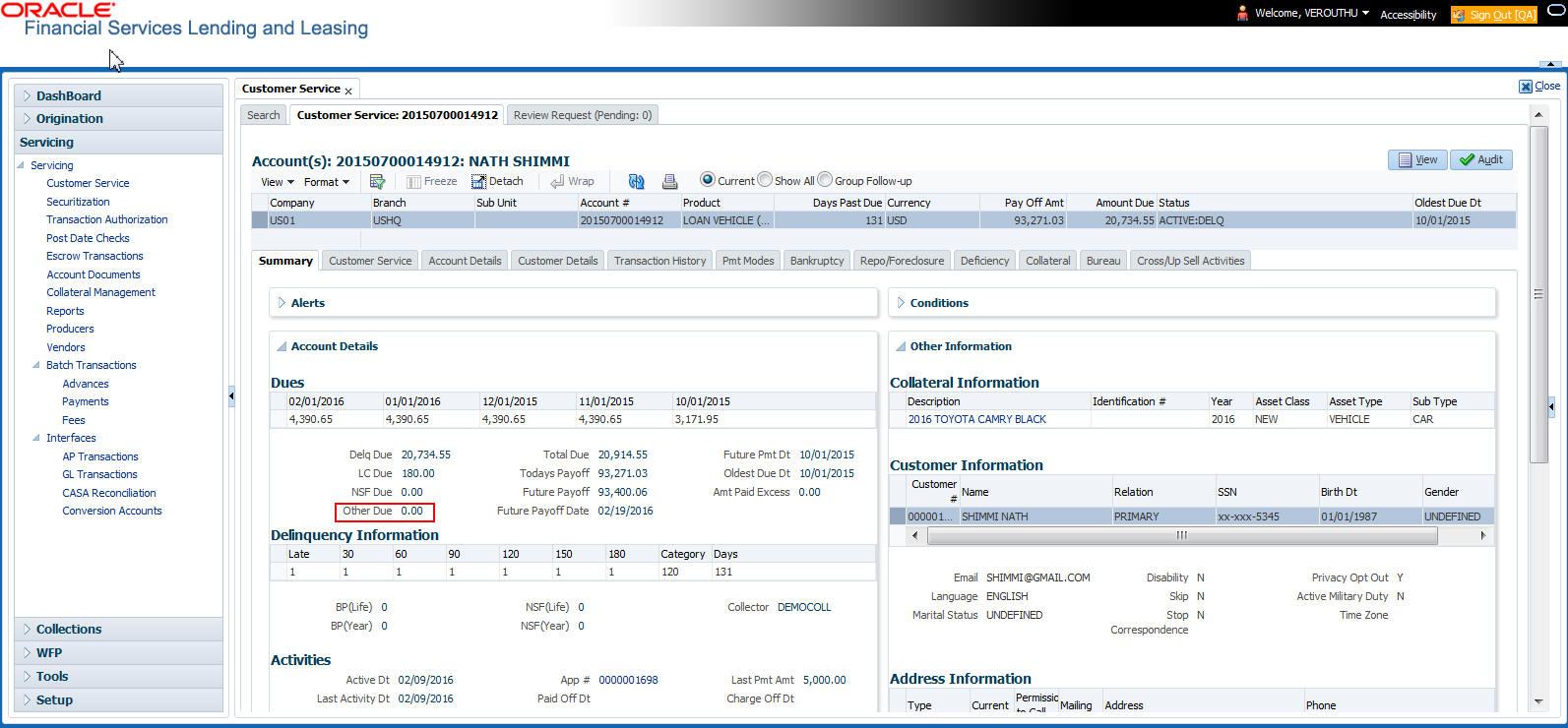
To post a servicing expense
Transaction |
Parameters |
Servicing Expenses |
Txn Date Amount |
To adjust a servicing expense
Transaction |
Parameters |
Adjustment To Servicing Expenses - Add |
Txn Date Amount |
Adjustment To Servicing Expenses - Subtract |
Txn Date Amount |
To waive a servicing expense
Transaction |
Parameters |
Waive Servicing Expenses |
Txn Date Amount |
A.1.2 Late Charges
Late charges occur when payment is not made within the grace period or by the day after payment is due. The due date is determined by the contract.
Late charges appear in LC Due field on the Dues section of Summary
tab of the Customer Service screen. This is the first screen to appear
on the Customer Service screen when you load an account.
To adjust a late charge

Transaction |
Parameters |
Adjustment To Late Charge - Add |
Txn Date Amount |
Adjustment To Late Charge - Subtract |
Txn Date Amount |
To waive a late charge
Transaction |
Parameters |
Waive Late Charge |
Txn Date Amount |
A.1.3 Nonsufficient Fund Fees
Nonsufficient fund fees are posted when a payment does not cover the amount owed. The fee that the system automatically applies to an account is recorded during setup.
Nonsufficient fund fees appear in the NSF Due field on the Dues section
of Summary tab of Customer Service screen. This is the first screen to
appear on the Customer Service screen when you load an account.
To adjust a nonsufficient funds

Transaction |
Parameters |
Adjustment To Nonsufficient Fund Fee - Add |
Txn Date Amount |
Adjustment To Nonsufficient Fund Fee - Subtract |
Txn Date Amount |
To waive a nonsufficient funds
Transaction |
Parameters |
Waive Nonsufficient Fund Fee |
Txn Date Amount |
A.1.4 Repossession Expenses
Repossession expenses include any costs incurred while obtaining the asset, including legal fees or storage costs.
Repossession expenses appear in Other Due field on the Dues section of the Summary tab of Customer Service screen. This is the first screen to appear on the Customer Service screen when you load an account.
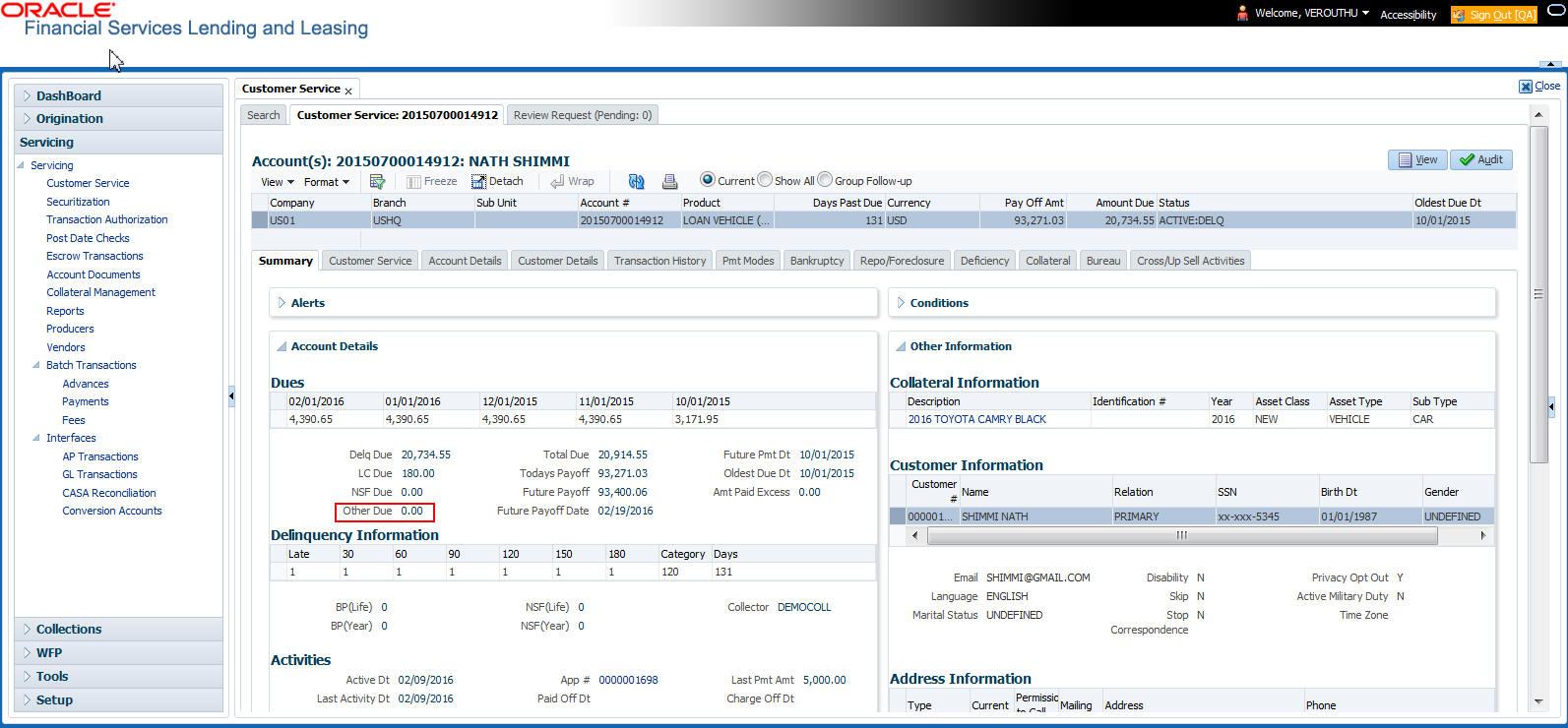
The adjustments will also appear in the corresponding column of Customer Service screen’s Account Balances screen for expense repossession/foreclosure Balance Type-- Waived, Charged Off, Adjusted (-), or Adjusted (+) -- depending on which of the following transactions you perform.
To post a repossession expense

Transaction |
Parameters |
Repossession Expenses |
Txn Date Amount |
To adjust a repossession expense
Transaction |
Parameters |
Adjustment To Repossession Expenses - Add |
Txn Date Amount |
Adjustment To Repossession Expenses - Subtract |
Txn Date Amount |
To waive a repossession expense
Transaction |
Parameters |
Waive Repossession Expenses |
Txn Date Amount |
A.1.5 Bankruptcy Expenses
Bankruptcy expenses include any costs incurred when an account holder declares bankruptcy, such as legal fees or additional collection costs.
Bankruptcy expenses appear in the Other Due field on the Dues section of Summary tab of Customer Service screen. This is the first screen to appear on the Customer Service screen when you load an account.
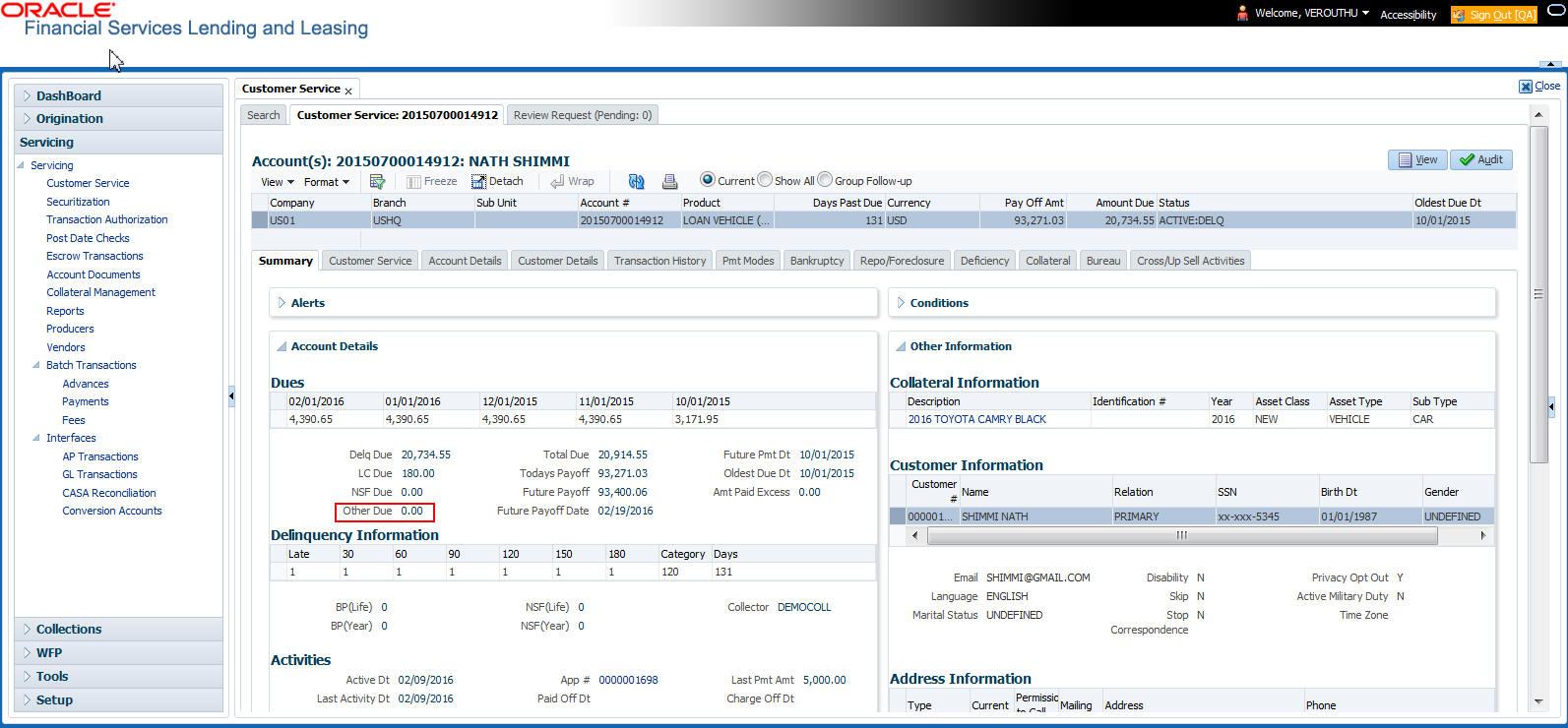
The adjustments will also appear in the corresponding column of Customer Service screen’s Account Balances screen for expense bankruptcy Balance Type-- Waived, Charged Off, Adjusted (-), or Adjusted (+) -- depending on which of the following transactions you perform.
To post a bankruptcy expense

Transaction |
Parameters |
Legal Bankruptcy Expenses |
Txn Date Amount |
To adjust a bankruptcy expense
Transaction |
Parameters |
Adjustment To Bankruptcy Expenses - Add |
Txn Date Amount |
Adjustment To Bankruptcy Expenses - Subtract |
Txn Date Amount |
To waive a bankruptcy expense
Transaction |
Parameters |
Waive legal Bankruptcy Expenses |
Txn Date Amount |
A.1.6 Phone Pay Fees
Phone pay fees are where a borrower calls the lender and arranges for a debit to their checking or savings account to make a payment on a Loan account.
Phone pay fees appear in Other Due field on Dues section of the Summary tab of Customer Service screen. This is the first screen to appear on the Customer Service screen when you load an account.
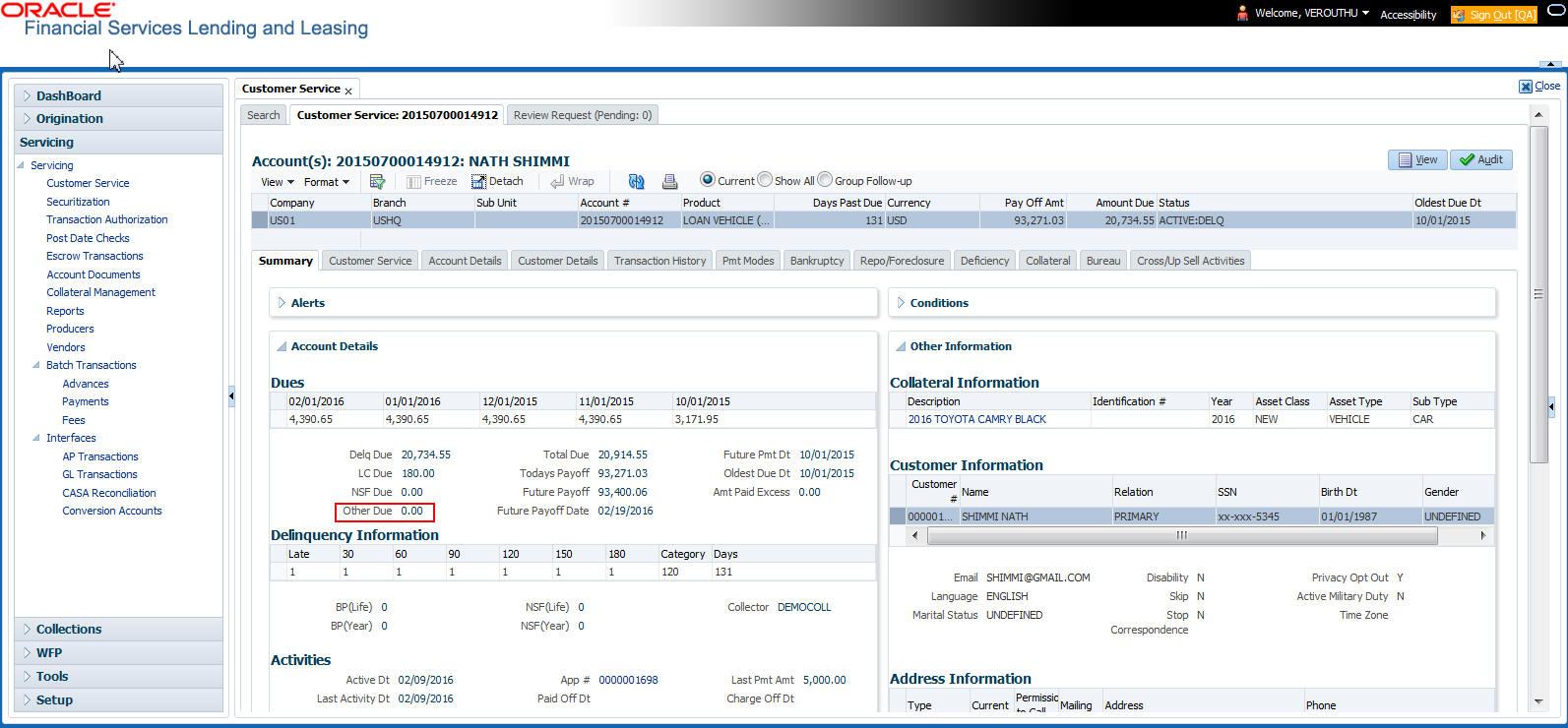
To adjust a phone pay fee
Transaction |
Parameters |
Adjustment to Phone Pay Fee - Add |
Txn Date Amount |
Adjustment to Phone Pay Fee - Subtract |
Txn Date Amount |
To waive a phone pay fee
Transaction |
Parameters |
Waive Phone Pay Fee |
Txn Date Amount |
A.1.7 Financed Insurances
You can add financed insurance to an existing account with the INSURANCE ADDITION transaction. This transaction adds insurance premium amount to advance/principal balance on the Loan and adjusts the Loan receivables accordingly. The transaction also triggers the process to re-compute repayment amount for Loan. After you post the transaction Loan will be billed for newly computed payment amount and will be considered for delinquencies and fees calculations based on information on the Contract link’s Contract screen. The newly added insurance information can be viewed on Customer Service drop-down link’s Insurances link.

To add financed insurance
Transaction |
Parameters |
Insurance addition |
Txn Date |
Insurance Type |
|
Single/Joint |
|
Insurance Mode |
|
Insurance Plan |
|
Company Name |
|
Phone #1 |
|
Extn #1 |
|
Phone #2 |
|
Extn #2 |
|
Policy # |
|
Policy Effective Date |
|
Premium Amount |
|
Expiration Date |
|
Primary Beneficiary |
|
Secondary Beneficiary |
|
Comment |
You can cancel financed insurance on an existing account with the INSURANCE CANCELLATION transaction. When you post this transaction, the system computes premium refund amount based on the refund method associated with insurance item. If you enter a value for premium AMOUNT parameter, the system overrides calculated refund amount and adjusts advance/principal balance and Loan receivables accordingly. The INSURANCE CANCELLATION transaction re-computes the repayment amount for Loan based on remaining balances. After posting the transaction, Loan will be billed for newly computed payment amount according information on the Contract tab’s Contract sub tab. The insurance cancellation information can be viewed on the Contract link’s Insurances sub screen.
To cancel a financed insurance
Transaction |
Parameters |
Insurance Addition |
Txn Date |
Insurance Type |
|
Policy Effective Date |
|
Insurance Refund Amount |
|
Interest Refund Amount |
|
Payment Amount |
|
Cancellation Reason |
You may rectify possible errors resulting from incorrect information entered on the INSURANCE ADDITION transaction (such as an incorrect premium account) with the monetary transaction INSURANCE MODIFICATION.
When you post the INSURANCE MODIFICATION transaction, Oracle Financial Services Lending and Leasing re-computes the repayment amount using new premium amount and adjusts advance/principal balance on Loan and Loan receivables.
To modify financed insurance information
Transaction |
Parameters |
Insurance Modifications |
Txn Date |
Insurance Type |
|
Policy Effective Date |
|
Premium Amount |
A.1.8 Index/Margin Rates
You can change the current index rate type and margin rate of a variable rate Loan using the INDEX / MARGIN RATE CHANGE monetary transaction.
To change an index/margin rate
Transaction |
Parameters |
Index/Margin Rate Change |
Effective Date |
Index |
|
Margin Rate |
|
Reason |
A.1.9 Payoff Quotes
A payoff quote is the amount still owed on account or amount needed to satisfy the Loan. It can be generated anytime and may be requested during a call from a customer, dealer, or insurance agent. The payoff quote appears in Results section of Maintenance screen.
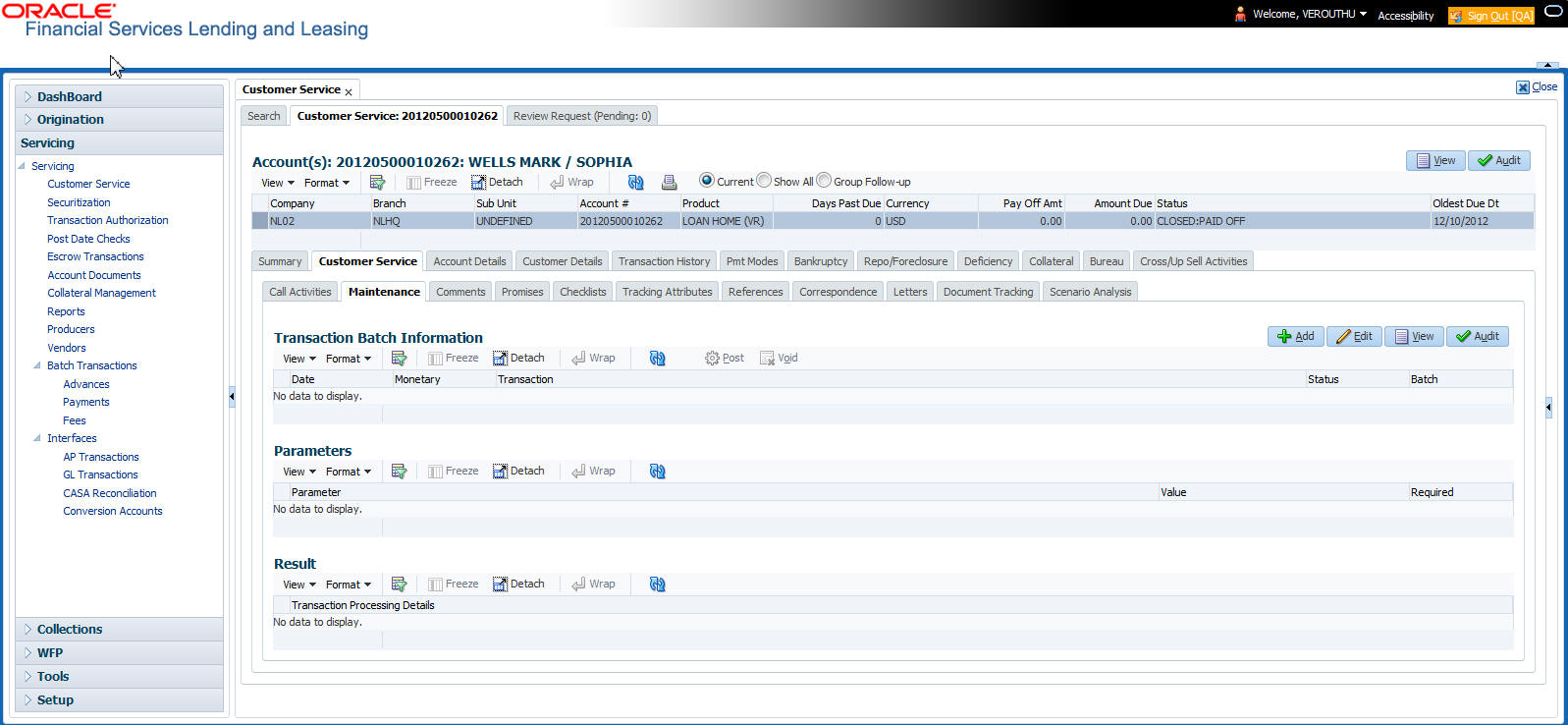
To generate a payoff quote for an account Loan
Transaction |
Parameters |
Payoff Quote |
Txn Date |
Payoff Quote Valid Up To Date |
|
Assess Payoff Quote Fee |
|
Payoff Quote Ltr Print |
|
Comment |
A.1.10 Account Paidoff
An account is automatically paid off or marked for payoff processing by the system with a batch transaction when the account balance is $0.00. You can also manually payoff an account with the Maintenance screen. You can also pay off an account using the Consumer Lending (Advance and Payment) form. For more information, see the Payment Processing chapter.
When you payoff an account, the system changes the account’s status to PAID OFF. The date the account was paid off appears in Activities section’s Paid Off Dt field on Account Details screen.

The system also notes the amount of the principal that was waived when account was paid off in the Waived column on Account Balances screen.
To pay off an account
Transaction |
Parameters |
Paid off |
Txn Date |
If you reverse the payoff payment using Customer Service form, then the pay-off is automatically reversed. The system changes the account’s status from PAID OFF to ACTIVE when you refresh the account.
A.1.11 Account Charge Off
Charging off an account refers to when a lender decides to take a loss on an account, signalling that attempts to recover the Loan have failed. In calculating a charge off, the system considers the total compensation amount (up front compensation plus remaining compensation amount). It is different from the waive off process since a waive off is a concession offered to the customer on payment of some component, such as a late fee. The repayment of the original Loan still continues in waive off process.
When you charge off account, the system changes the status to CHARGED OFF. The balance on the account appears on Customer Service form’s Balance screen when you choose Deficiency Balance in the Balance Group section.

The date of the charge off appears on Account Details screen in Activity section’s Chargeoff Dt field.

However, you can select the ‘Do Not Auto Charge Off’ condition to ignore few account conditions, for the charge-off processing batch job. When an account is marked with the condition DO NOT CHARGE OFF, then batch job will not pick the account for charge off processing.
You can add ‘Do Not Auto Charge Off’ condition in addition to the already existing condition.
To charge off an account
Transaction |
Parameters |
Charged Off |
Txn Date |
A.1.12 Account Closure
The system automatically closes an account when its status changes from ACTIVE status to Paid or Void. It is manually closed if it has status as CHARGE OFF. Accounts marked as Closed are not processed and after a period of time are purged from Oracle Financial Services Lending and Leasing.

To close an account
Transaction |
Parameters |
Account Close |
Index Txn Date |
A.1.13 Advance (Principal) Balance
The advance (or principal) balance is posted automatically when you fund the contract on Funding screen. You are not allowed to post the advance with Customer Service screen. However, you can waive, charge off or adjust the advance or principal.
The adjustments will appears in the corresponding column of Customer Service screen’s Account Balances sub tab for ADVANCE / PRINCIPAL Balance Type -- Waived, Charged Off, Adjusted (-), or Adjusted (+) -- depending on which of the following transactions you perform.

To adjust the advance/principal balance
Transaction |
Parameters |
Adjustment To Advance/Principal - Add |
Txn Date Amount |
Adjustment To Advance/Principal - Subtract |
Txn Date Amount |
To charge off the advance/principal balance
Transaction |
Parameters |
Chgoff Advance/Principal |
Txn Date Amount |
To waive the advance/principal balance
Transaction |
Parameters |
Waive Advance/Principal |
Txn Date Amount |
A.1.14 Interest
The interest is accrued or posted automatically when you post the payment on Advance screen’s Advance Entry tab. You cannot post the interest in the Customer Service screen; however, you can adjust or waive interest.
The adjustments will appears in the corresponding column of Customer Service form’s Account Balances screen for INTEREST Balance Type-- Waived, Adjusted (-), or Adjusted (+) -- depending on which of the following transactions you perform.

To adjust the interest
Transaction |
Parameters |
Adjustment To Interest - Add |
Txn Date Amount |
Adjustment To Interest - Subtract |
Txn Date Amount |
To waive the interest
Transaction |
Parameters |
Waive Interest |
Txn Date Amount |
A.1.15 Interest Accrual
You can start or stop interest accrual on a Loan.
On the Loan Details screens, Stop Accrual box is selected in Interest and Accruals section.

To remove Stop Accrual indicator, post the start ACCURAL transaction.
To start interest accrual for an account
Transaction |
Parameters |
Start Accrual |
Txn Date |
To stop interest accrual for an account
Transaction |
Parameters |
Stop Accrual |
Txn Date |
A.1.16 Active Military Duty
The Servicemembers Civil Relief Act of 2003 (SCRA), formerly known as the Soldiers and Sailors Civil Relief Act of 1940 (SSCRA), is a federal law that gives military members some important rights as they enter active duty military service. The law is designed for active duty military personnel and reservists (and their spouse -- if applicable for joint credit accounts) to receive, as a result of military service economic hardship(s), an interest rate reduction (currently at 6.000%) for certain consumer and mortgage-related debt that was incurred prior to entering military service, for the period of time that the servicemember is on active duty. Under the law, the term’s interest includes service charges, renewal charges, fees, or any other charges (except bona fide insurance) with respect to an obligation or liability. The law also provides protection against certain legal actions during the term of active duty military service. The SCRA function is currently available in the system for simple interest Loan.
Any account that has been identified under SCRA requirements as eligible for the allowable benefits of active military duty for its primary borrower/spouse will have a new interest rate calculation based upon the 6.000% limit set by the SCRA. However, this change is subject to exception in case of accounts that already have an interest rate less than 6.000%. In such cases, the original interest rate that is less than 6.000% will continue.
To indicate that a borrower is on active military duty
Transaction |
Parameters |
Borrower On Military Duty |
Txn Date |
Borrowers Relation With Account |
|
Active Duty Order Reference |
After you post this transaction, the Military Duty box (Account Details screen Activities section) and Active Military Duty box (Customer Details screen Military Service section) are selected. Oracle Financial Services Lending and Leasing changes the condition of the account to ON ACTIVE DUTY. Details of the transaction appear in the Military Services section on Customer Details screen.

If the interest rate was greater than 6%, Oracle Financial Services Lending and Leasing will change the rate to 6% and adjust the payment accordingly. The CHANGE PAYMENT AMOUNT and RATE CHANGE transactions on the Transactions screen.
While posting an SCRA transaction for a borrower who is on 'Active Military Duty', system processes a lower payment amount regardless of prior payment history.
To indicate the payment parameters when the borrower is on active military duty
Parameter Name - CUST_ON_MLTRY_DUTY
Transaction |
Parameters |
Borrower On Military Duty |
Txn Date |
Borrowers Relation With Account |
|
Active Duty Order Reference |
|
Payment Calculation Method |
|
Rate |
|
Override Rate |
The Payment Calculation Method has the following options in drop-down list for selection:
- Outstanding Balance & Term - System calculates the new payment amount using Outstanding Principal, SCRA Rate, Remaining Term.
- Contract Balance & Term - System calculates the new payment amount
using Contract principal, SCRA Rate, Contract Term.

Note
If the borrower is delinquent during the life of loan, any outstanding balance would be paid along with last installment amount.
OFF-Military Duty
If the borrower is off-military duty, the transaction ‘BORROWER OFF MILITARY DUTY’ is posted to restores the interest and instalment amount for the remaining term of the loan.
To indicate that a borrower is no longer on active military duty
Transaction |
Parameters |
BORROWER OFF MILITARY DUTY |
TXN DATE |
BORROWERS RELATION WITH ACCOUNT |
|
SCRA OFF PAYMENT CALC METHOD |
To adjust the contracted interest rate and Payment Amount, the SCRA off Payment Calculation Method has the following options in drop-down list for selection:
- Restore Account Payment - System restores contract interest rate
and instalment amount.
- Remaining balance (if any) after ‘Restore to Account Payment’ is adjusted to the last instalment amount as a balloon payment.
- In case if a ‘Rate Change’ transaction is posted on account before posting ‘On Military Duty’ transaction, system calculates the remaining payment amount as per the changed interest rate and not the contract rate.
- Calculate New Payment - System recalculates the payment amount using contract interest rate.
After you post this transaction, the Military Duty box (Account Details screen Activities section) and Active Military Duty box (Customer Details screen Military Service section) are de-selected. Oracle Financial Services Lending and Leasing changes the condition of the account to OFF ACTIVE DUTY.

A.1.17 Due Date Change
You can change the due date of an account. When it is changed, the system determines next bill date, as well as the next due date. The DUE DATE CHANGE transaction does not allow next billing date to change such that it is less than the current billing date. The due date change transaction has been extended to change the default ACH due day, provided that the account due day and ACH due day match.
If a late fee is no longer applicable because of this due day change, Oracle Financial Services Lending and Leasing will automatically remove the fee.
The new due day appears in Activities section Due Day field on the Account Details screen.

The system also notes change on Loan Details screens in Extn and Due Dates section’s # of Due Day Changes (Year), # of Due Day Changes (Life) and Due Day Chg Dt fields.
To change a due date
Transaction |
Parameters |
Due Date Change |
Txn Date |
Due day |
|
Due Date |
A.1.17.1 Override Due Date Change
You can override the contract ‘Due Date’ of an account to mark-up the due days limit to the required standard business rules by posting the following monetary transaction.
To override a due date change
Transaction |
Parameters |
DUE DATE CHANGE OVERRIDE |
TXN DATE |
DUE DAY |
|
DUE DATE |
|
ACH DUE DATE CHANGE |
On posting the transaction system ignores the following Due Day contract parameters:
- Max Due Day Change/Yr
- Max Due Day Change/Life
- Max Due Day Change Days
- Due Day Min
- Due Day Max
On successful posting of the transaction, system automatically increases the number on counters (i.e. number of times due date change permitted) for ‘Max Due Day Change/Yr’ and ‘Max Due Day Change/Life’. The transaction is displayed in Customer Service > Transaction History > Transactions screen.

A.1.17.2 Reverse an Override Due Date Change
When a posted ‘Due Date Change Override’ transaction contains error or non desired results, you can reverse the same in Customer Service > Transaction History > Transactions screen.
Select the Due Date Change Override transaction and click Reverse.

On successful posting of the transaction, system reverts (decreases) the change in the number on counters (i.e. number of times due date change permitted) for ‘Max Due Day Change/Yr’ and ‘Max Due Day Change/Life’.
A.1.18 Payment Refund Transaction
Payment refund transactions allows you to refund excess payment received from the customer during life of the Loan. The Payment Refund transaction is posted at the maintenance screen in servicing. The refund is posted only when the refund amount is equal to Payment amount. Else an error message is displayed.

To refund the payment amount
Transaction |
Parameters |
Payment Refund |
Txn Date |
Payment Date |
|
Payment Amount |
A.1.19 Extensions
Extension transactions allow you to extend a Loan. An extension fee may be assessed when an account receives an extension. In case of precomputed Loan, this is generally done to recoup the interest lost.
The system adjusts due date on Dues section’s Oldest Due Dt field on Account Details screen to reflect the extension.
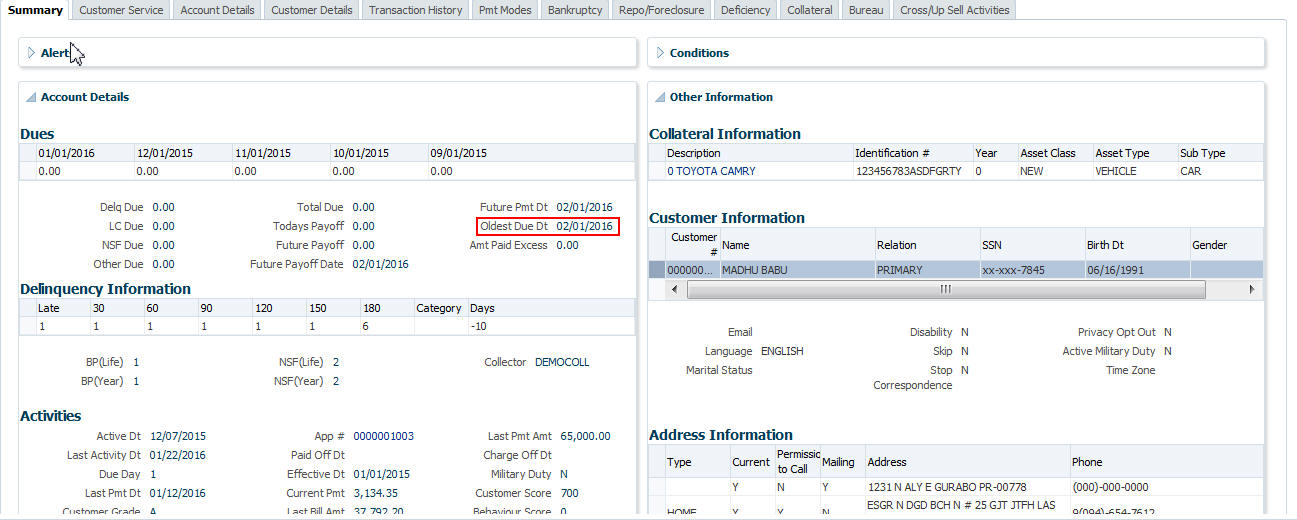
It also notes the change with an entry on the Loan Details screen in the Extn and Due Dates section’s # of Extensions (Year), # of Extensions (Life), # of Extension Term (Year) # of Extension Term (Life) fields.

To apply an extension
Transaction |
Parameters |
EXTENSION |
Txn Date |
Extension Term |
|
Reason |
|
Stop Accrual |
While posting an extension, ensure that the minimum number of required payments, as defined at contract level is met. Else, system displays an error message on verification. Also while posting subsequent extension transactions, ensure that the minimum gap requirement between two extensions is satisfied.
To adjust an extension fee
Transaction |
Parameters |
ADJUSTMENT TO EXTENSION FEE - ADD |
TXN DATE AMOUNT |
ADJUSTMENT TO EXTENSION FEE - SUBTRACT |
TXN DATE AMOUNT |
To waive an extension fee
Transaction |
Parameters |
WAIVE EXTENSION FEE |
TXN DATE AMOUNT |
A.1.19.1 Extension Override
You can post ‘EXTENSION OVERRIDE’ transaction when you want the system to bypass extension validations which are defined at contract level.
Note the following:
- You can post a ‘EXTENSION OVERRIDE’ transaction only if you are authorized.
- There are no validations done when an extension override transaction is posted.
- Backdating an extension is allowed and also while backdating, system validates for the number of payments as of Transaction date.
- If ‘EXTENSION OVERRIDE’ transaction is posted on a backdated transaction which has ‘TXN Date’ appearing before the transaction extension date, then all the transactions from the date of previous extension will be reversed and re-posted. Here again, no validation rules are checked.
To apply an extension
Transaction |
Parameters |
EXTENSION |
Txn Date |
Extension Term |
A.1.20 Payment Amount
You can change the current payment amount of an account. The new payment amount has to be calculated manually as Oracle Financial Services Lending and Leasing does not perform any checks on the new payment amount.
If the transaction is backdated, due amounts for the affected periods are re-calculated. While delinquency data could potentially change, prior statements are not to be changed. The next ACH (if applicable) does not reflect changed payment amount if the account has already been billed at time of posting the transaction. Payments will be re-applied causing changes to account balances and late fees may be assessed (if applicable).
After you post the transaction, the new payment amount appears on Account Details screen in Current Pmt field of the Activities section.

To change the payment amount
Transaction |
Parameters |
Change Payment Amount |
Txn Date |
Payment Amount |
|
Payment Auto Computer |
|
Indicator |
A.1.21 Prepayment Penalty
A prepayment penalty is typically applied automatically by Oracle Financial Services Lending and Leasing if the account is paid off prematurely.
The following transactions allow you to adjust or waive the prepayment penalty fee. The adjustments will appears in the corresponding column of Customer Service screen’s Account Balances screen for fee prepayment penalty Balance Type-- Waive, Adjusted (-), or Adjusted (+) -- depending on which of the following the transactions you perform.
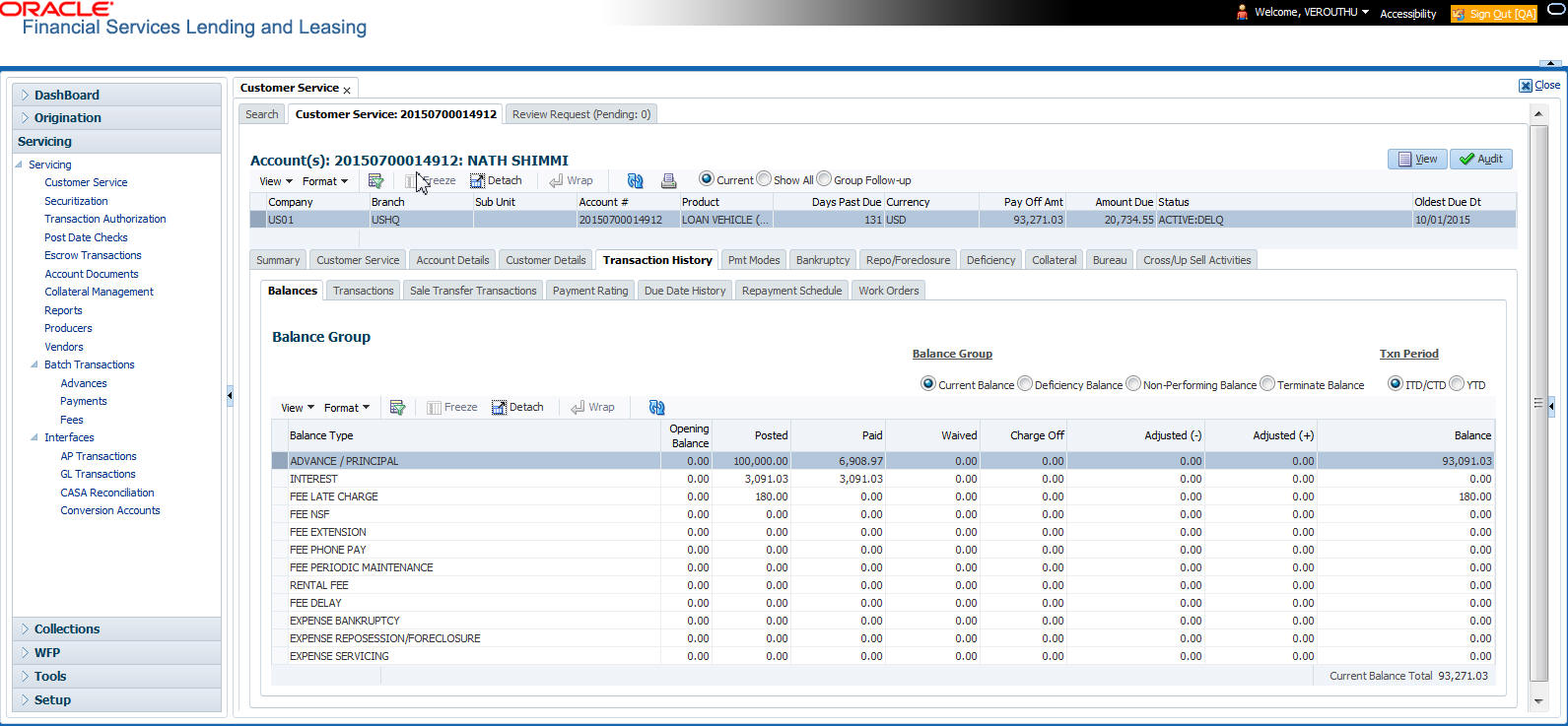
To adjust a prepayment penalty
Transaction |
Parameters |
Adjustment Prepayment Penalty - Add |
Txn Date Amount |
Adjustment Prepayment Penalty - Subtract |
Txn Date Amount |
To waive a prepayment penalty
Transaction |
Parameters |
Waive Prepayment Penalty |
Txn Date Amount |
A.1.22 Escrow Payment
The following monetary transactions allow you to specify escrow payment to be billed to the customer each month. Rescheduling an escrow payment enables you to change the payment rate (and hence rate and term) and define when change will begin. The “txn date” parameter is when the new agreement starts.
The following transactions allow you to adjust or waive the escrow advance.
The adjustments will appears in the corresponding column of Customer Service screen’s Account Balances screen for escrow advance Balance Type-- Waive, Adjusted (-), or Adjusted (+) -- depending on which of the following transactions you perform.
To adjust escrow advance
Transaction |
Parameters |
Adjustment to escrow advance - add |
Txn Date Amount |
Adjustment to escrow advance - subtract |
Txn Date Amount |
To waive escrow advance
Transaction |
Parameters |
Waive Escrow Advance |
Txn Date Amount |
To reschedule an escrow payment
Transaction |
Parameters |
Reschedule Escrow Payment |
Txn Date Amount |
A.1.23 Escrow balance refund
If an account is paid off resulting in a positive (greater than $0) escrow balance or the last item being escrowed is removed resulting in a positive (greater than $0) escrow balance, then Oracle Financial Services Lending and Leasing refunds the escrow and creates a check requisition.
A.1.24 Pay Off Quote Fee
The PAYOFF QUOTE transaction on Maintenance screen includes the required parameter ASSESS PAYOFF QUOTE FEE. If you select Y, Oracle Financial Services Lending and Leasing assesses a payoff quote fee on Customer Service form’s Balances screen for Balance Type FEE PAYOFF QUOTE. The amount of the payoff quote fee is based on contract setup.
The following transactions allow you to adjust or waive the pay off quote fee.
The adjustments will appears in the corresponding column of Customer Service form’s Balances screen for FEE PAYOFF QUOTE Balance Type-- Waive, Adjusted (-), or Adjusted (+) -- depending on which of the following transactions you perform.
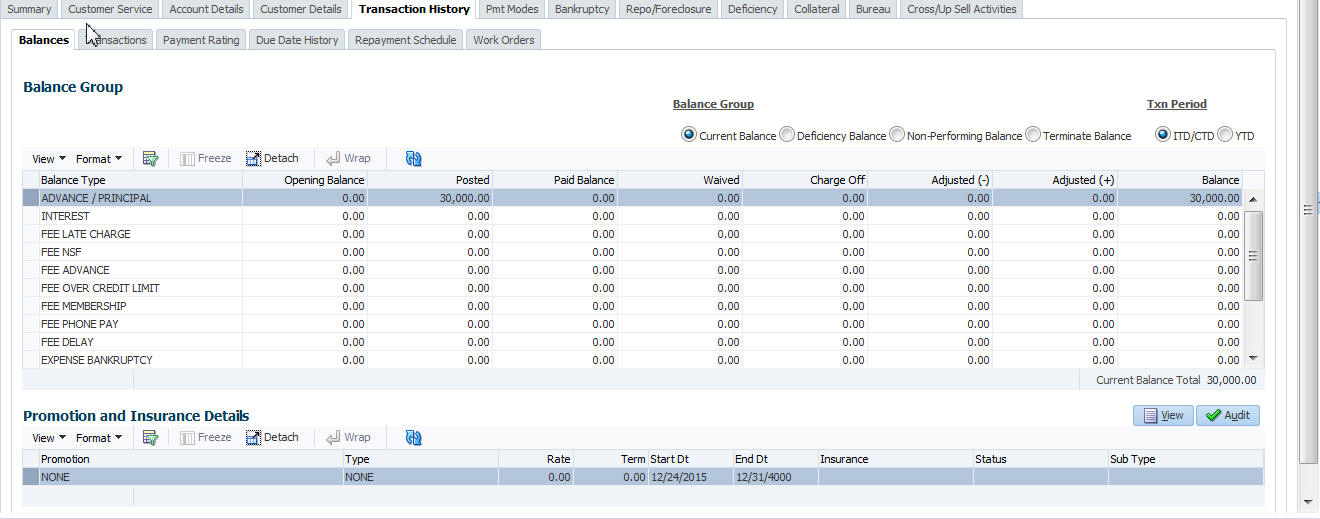
To adjust a pay off quote fee
Transaction |
Parameters |
Adjustment to Payoff Quote Fee - Add |
Txn Date Amount |
Adjustment to Payoff Quote Fee - Subtract |
Txn Date Amount |
To waive a pay off quote fee
Transaction |
Parameters |
Waive Payoff Quote Fee |
Txn Date Amount |
A.1.25 Nonperforming Accounts
Loan accounts can be placed in a nonperforming, or nonaccrual, condition. Once an account is set to a nonperforming condition, the system makes the following modifications and accounting entries:
- After the transaction date, Oracle Financial Services Lending and Leasing assesses no late charge to this account.
- Stops general ledger entries for interest accrual.
- Transfers the existing principal balance on this account to the Non-Performing Balance Group on Customer Service form’s Balance screen.
- Charges the unearned dealer compensation back to the dealer.
- Treats payments posted to this account as it does with a normal account; however, the general ledger entries for allocation of these amounts towards principal and interest will go towards the nonperforming balance.
The system’s general ledger (GL) is set up for the above items. There will be no impact on balances of the account (principal, interest, fee and expense) as a result of the above transactions.
To place an account in a nonperforming condition
Transaction |
Parameters |
Account Non Performing |
Txn Date |
Non Performing Description |
The following transaction removes nonperforming condition on an account and reverses the nonperforming transactions explained above. General ledger entries for interest accrual, stopped during nonaccrual stage, resume.
To reverse a nonperforming condition
Transaction |
Parameters |
Resume Account Performing |
Txn Date |
A.1.26 Convert a Precomputed (PC) Loan into a Simple Interest (SI) Loan
When converting a precomputed Loan into a simple interest Loan, Oracle Financial Services Lending and Leasing assumes the following default values:
- Accrual Calculation Method - interest bearing (simple interest)
- Maturity Date - Computed from the term and next payment due date
- Monthly Payment Amount - Computed from the interest rate, new principal balance, accrual start date, and term.
- All balances other than the Note balance are carried over to simple interest Loan.
The resulting ‘new’ simple interest Loan will have the same account number with details entered/computed above.
Caution: The converting a precomputed Loan into a simple interest Loan transaction can be performed only by closing the nonperforming condition.
To reschedule precomputed Loan to interest bearing Loan
Transaction |
Parameters |
Reschedule Pre-Compute Loan to Interest Bearing Loan |
Txn Date |
Reschedule Payment Start Date |
|
Amount |
|
Rate |
|
Term |
A.1.27 Account Settlement Transaction
A delinquent account can be settled when the lender agrees for a specific 'settlement amount' with the borrower. Here the 'settlement amount' is the net amount agreed for settlement between both the parties. If the borrower makes that payment within the 'Good through date', lender would consider that corresponding account is paid off / closed even if actual payment is less than the actual outstanding balance.
Note that, system does not allow to post account settlement transaction on 'Charged Off' accounts. Similarly when ‘Account Settlement Transaction’ is in force, system does not allow to charge-off the account.
To post an account settlement transaction
Transaction |
Parameters |
ACCOUNT SETTLEMENT |
TXN DATE |
EFFECTIVE DATE |
|
GOOD THROUGH DATE |
|
AGREED SETTLEMENT AMOUNT |
|
COMMENT |
Here, the transaction date can be back dated but the effective Date for the settlement need to be the current date or a future date.
On posting the transaction successfully, the new account condition 'Account Under Settlement' is updated with end date as 'Good Through Date'.
- On 'Good Through Date' if the settlement amount is partially or not honoured, system automatically closes the ‘Account Under Settlement’ condition posted on the account and also remove the settlement details posted on the account.
- In case the entire settlement amount is received on or before the 'Good Through Date', on executing the ‘Account Settlement Processing’ batch on that day, system closes the ‘Account Under Settlement’ condition. The 'Settlement Information' in Customer Service Summary screen and Account Details screen is retained to indicate the last settlement information that lead to the PAIDOFF status of the account.
- 'Paid Off' transaction is automatically posted so that account balance will be updated as zero.
- System ignores the Write-off Tolerance amount to post Paid-Off transaction and outstanding balances will be waived.
The 'Settlement Information' is updated in following screens:
- Customer Service > Summary > Account Details > Settlement Information
- Customer Service > Account Details'
If required, this settlement monetary transaction can also be reversed from the 'Payment Maintenance' screen by clicking the 'Reverse' button.
A.2 Nonmonetary Transactions
This section catalogues the transaction codes and parameters required to complete the following nonmonetary tasks for Loan:
- Update a customer’s name
- Maintain customer details
- Mark a customer as a skipped debtor
- Mark a customer as deceased
- Change a customer’s Privacy Opt-Out indicator
- Stop correspondence
- Modify financed insurance information
- ACH Maintenance
- Reprint a statement (batch only)
- Add or stop servicing of accounts with post dated checks as a repayment method
- Stop an ACH for an account
- Add ACH bank
- Cancel or adjust an ESC
- Apply a refund payment to an ESC
- Cancel insurance (or reverse the insurance cancellation)
- Add new escrow insurance details
- Add new escrow tax details
- Change insurance annual disbursement
- Change insurance disbursement plan
- Change escrow indicators of insurance
- Change insurance expiration date
- Change insurance maturity date
- Change tax annual disbursement
- Change tax disbursement plan
- Change escrow indicators of tax
- Resume escrow analysis
- Resume escrow disbursements
- Stop escrow analysis
- Stop escrow disbursements
- Refund or adjust insurance
- Adjust Dealer Compensation
- Add / Modify Account Contact References
- Account Statement Preference Mode
- Cure Letter Date Maintenance
- Recourse Details Maintenance
- Sub Unit Account Transfer
A.2.1 Customer Name Maintenance
You can update and change a customer’s name.
To update a customer’s name
Transaction |
Parameters |
Customer Name Maintenance |
Txn Date |
Relation Type Code |
|
Customer First Name |
|
Customer Middle Name |
|
Customer Last Name |
|
Customer Generation |
|
Code |
The new details appear throughout the system; for example, in Customer Service screen’s Customer(s) section and Customer Details screen’s Customer section.
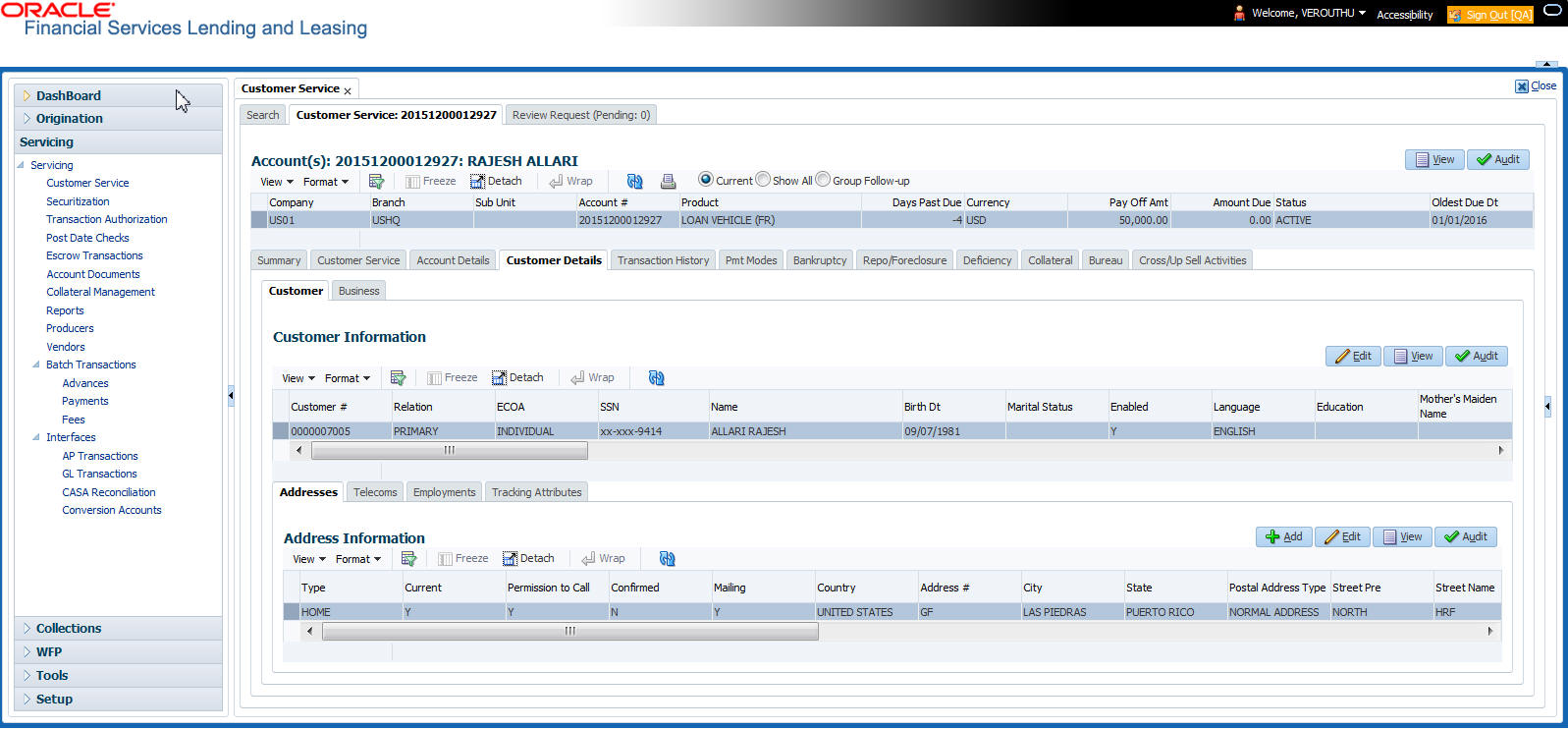
A.2.2 Customer Details Maintenance
You can update and change the following details regarding a customer: social security number, marital status, disability indicator, driving license number, number of dependents, and email address.
To change other details about a customer
Transaction |
Parameters |
Customer Maintenance |
Txn Date |
Relation Type Code |
|
Customer SSN |
|
Customer Marital Status Code |
|
Customer Disability Indicator |
|
Customer Driving License Number |
|
Customer Number of Dependents |
|
Customer Email Address 1 |
|
Customer Birth Date |
|
Customer Gender Code |
|
Customer Language Code |
|
Customer Driving Licence State Code |
|
Customer Time Zone |
The new details appear throughout the system.
A.2.3 Skipped Customers
When a customer cannot be located, the system enables you to mark that person as “skipped” (as in, “the person is a skipped debtor.”) Marking a customer as skipped indicates that the customer’s whereabouts are unknown.
To mark a customer as “skipped”
Transaction |
Parameters |
Customer Skip |
Txn Date |
Relation Type Code |
|
Customer Skip Indicator |
The Skip box is selected on the Customer Service screen’s Customer(s) section and Customer Details screen’s Customer section.
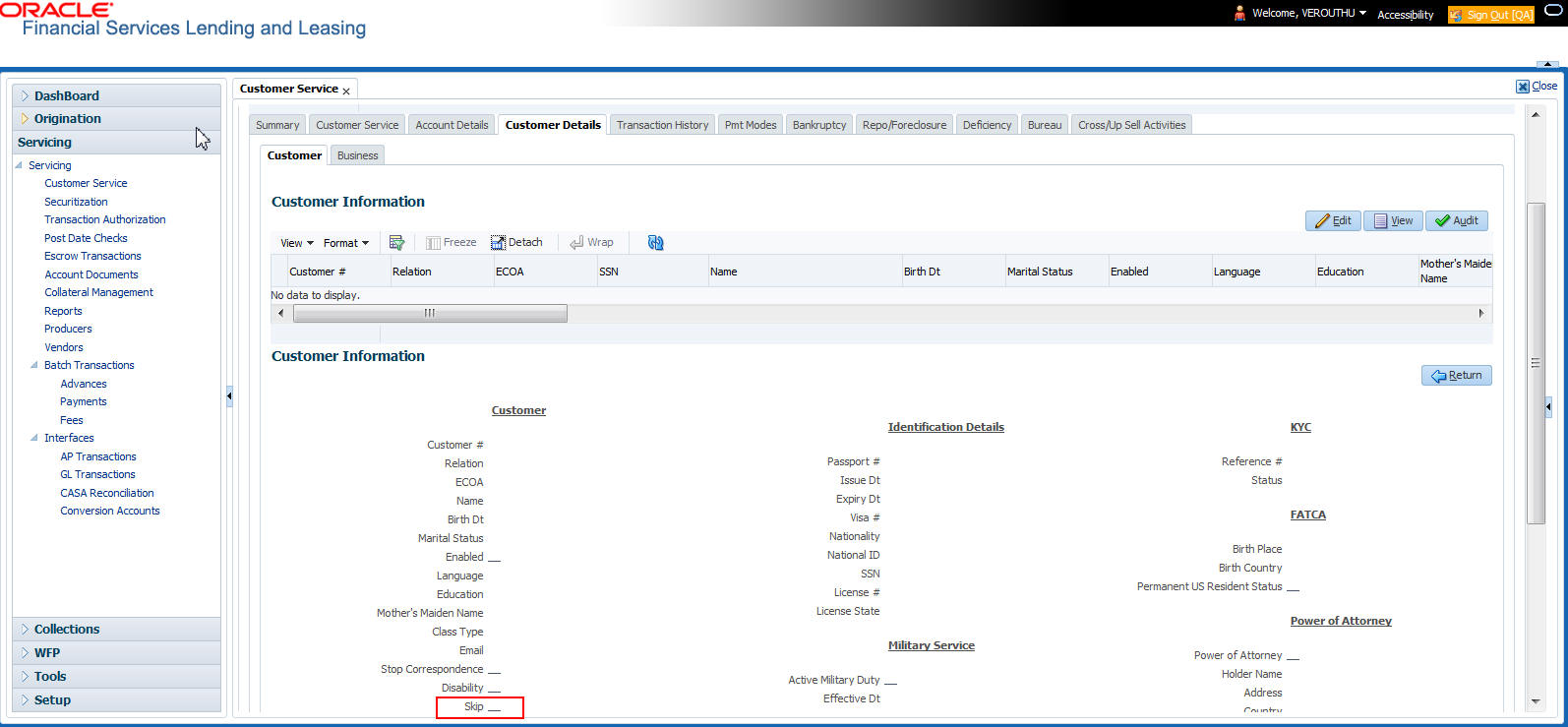
To remove the Skip indicator, follow the above procedure. However, you can also type N in the CUSTOMER SKIP INDICATOR parameter.
A.2.4 Mark Customer as Deceased
You can mark a particular customer as deceased by posting a non-monetary transaction. Marking a customer as deceased indicates that the 'Account holder is deceased' and this condition is posted on the account and an Alert is populated in Comments tab and Summary tab. Also when a particular customer is marked as deceased, you can change the permission to call the customer as “No” on all accounts and contacts where the customer is attached.
To mark a customer as “deceased”
Transaction |
Parameters |
MARK CUSTOMER AS DECEASED |
DECEASED DATE |
TRANSACTION DATE |
|
|
RELATION TYPE CODE |
|
REMOVE PERMISSION TO CALL |

You can select the ‘Deceased Date’ and ‘Transaction Date’ (last transaction date) from the adjoining calendar. Select the ‘Relation Type Code’ and ‘Remove Permission To Call’ (as ‘Yes’) from the drop-down list.
System identifies all the related accounts based on Customer ID and marks ‘the customer deceased date’ on all accounts (primary or joint holder) held by the customer. If the transaction is successful, a confirmation message is displayed in the Results section displaying all the customer accounts on which this status is posted. Also a comment is posted on all accounts when the ‘Permission to Call’ status is changed.
The Customer Deceased Date is also indicated on the Customer Details screen’s Military Service section.

A.2.5 Privacy Opt-Out Indicator
You can change the customer’s Privacy information sharing preference (Opt-Out indicators) along with other choice indicators of Insurance, Share Credit and Marketing preferences by posting the following nonmonetary transaction parameter.
Transaction Code: CUS_PRIVACY_INFO
Description: CUSTOMER OPT-OUT PREFERENCES (PRIVACY OPT-OUT)
To change the customer’s privacy opt-out indicators
Transaction |
Parameters |
Customer Privacy Info Sharing Preference |
Transaction Date |
Relation Type Code |
|
Privacy Optout |
|
Insurance Optout |
|
Share Credit Optout |
|
Marketing Optout |
The customer’s Privacy information sharing preferences are selected on the Customer Service screen’s Customer(s) section and Customer Details screen’s Customer section.

To remove the customer’s Privacy information sharing preferences, follow above procedure. However, you can also type N in the CUSTOMER STOP CORRESPONDENCE INDICATOR parameter.
A.2.6 Correspondence (stopping)
You can choose at any time to stop correspondence to a customer. When you do so, the customer will receive no correspondence of any kind from the system.
To stop correspondence with a customer
Transaction |
Parameters |
Customer Stop Correspondence |
Txn Data |
Relation Type Code |
|
Customer Stop Corr Indicator |
The Stop Correspondence box is selected on the Customer Service screen’s Customer(s) section and Customer Details screen’s Customer section.
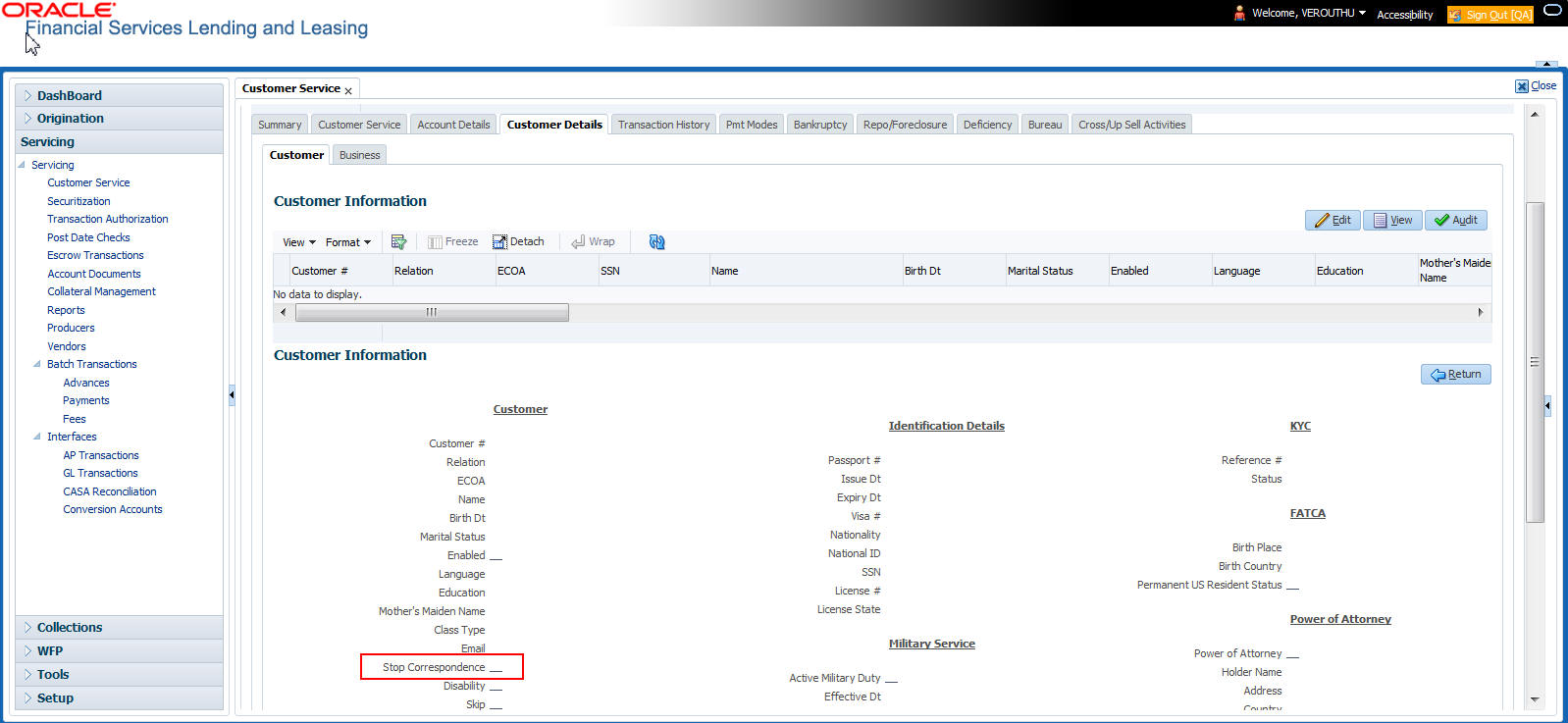
To remove the Stop Correspondence indicator, follow the above procedure; However, you can also type N in the CUSTOMER STOP CORRESPONDENCE INDICATOR parameter.
A.2.7 Financed Insurance (modifying)
You can change other insurance details entered on the INSURANCE ADDITION transaction with nonmonetary INSURANCE DETAILS MODIFICATION transaction. The changed insurance information can be viewed on Customer Service screen’s Insurances screen.
Note
In case any issues on existing Loan accounts, you can back port this functionality. Contact your account manager.
Transaction |
Parameters |
Insurance Modification |
Txn Date |
Effective Date |
|
Insurance Type |
|
Policy Effective Date Company Name |
|
Phone # 1 |
|
Extn # 1 |
|
Phone # 2 |
|
Extn # 2 |
|
Policy # |
|
Expiration Date |
|
Primary Beneficiary |
|
Secondary Beneficiary |
|
Refund Amount Received |
|
Full Refund Received |
|
Comment |
A.2.8 ACH Maintenance
The ACH maintenance transaction is for updating the existing ACH Banks details and not to define a new Ach Bank. The transaction is effective provided the ACH account no, ACH routing no, account type are matching with the existing Ach Banks details. On successful posting, the confirmation number will be generated.
To update the existing ACH bank details
Transaction |
Parameters |
ACH Maintenance |
ACH Account Number |
ACH Account Type Code |
|
ACH Payment Frequency Code |
|
ACH Status Code |
|
ACH Bank Name |
|
ACH Bank Routing Number |
|
ACH Default Indicator |
|
ACH End Date |
|
ACH Payment Amount |
|
ACH Payment Amount Excess |
|
ACH Payment Day |
|
ACH Start Date |
|
Txn Date |
This information appears in the ACH section of the Account Details screen.

A.2.9 Stop an ACH
To stop an ACH for an account
Transaction |
Parameters |
Stop ACH Maintenance |
Txn Date |
Oracle Financial Services Lending and Leasing clears the information on the ACH section of the Account Details screen.
A.2.10 Statement Reprinting (batch only)
You can reprint a statement of account activity by defining the starting and closing dates included within the statement.
To reprint a statement
Transaction |
Parameters |
Statement Reprint Maintenance |
Txn Date |
Statement Closing Date |
A.2.11 Add ACH Bank
You can add a new ach bank. This enables the customer to make a single payment from more than one bank or monthly payments from different banks. On successful posting, the confirmation number will be generated.

To add a new ACH bank
Transaction |
Parameters |
ADD ACH BANK |
ACH Account Number |
ACH Account Type Code |
|
ACH Payment Frequency Code |
|
ACH Status Code |
|
ACH Bank Name |
|
ACH Bank Routing Number |
|
ACH Default Indicator |
|
ACH End Date |
|
ACH Payment Amount |
|
ACH Payment Amount Excess |
A.2.12 Post Dated Checks
You can add or stop servicing of accounts with PDC as a repayment method.
The POST DATED CHEQUE MAINTENANCE transaction enables you to switch an account to the post dated check method of repayment.
To add post dated checks as a method of repayment
Transaction |
Parameters |
Post Dated Cheque Maintenance |
Txn Date |
PDC Type |
|
pdc Check Number |
|
pdc Check Date |
|
pdc No Of Checks |
|
pdc Check Amount |
|
pdc Bank Routing Number |
|
pdc Account Type |
|
pdc Account Number |
|
pdc Bank Name |
|
pdc Bank Branch Name |
|
pdc Docket Code |
|
pdc Comments |
|
pdc Frequency |
The STOP POST DATED CHEQUE MAINTENANCE transaction stops processing the payments on an account using Post dated checks. Once this transaction is posted, status of all PDCs attached to a Loan account changes to VOID, indicating that the PDCs are of no use.
To stop post dated checks as a method of repayment
Transaction |
Parameters |
Stop Post Dated Cheque Maintenance |
Txn Date |
A.2.13 Coupon Book Maintenance (batch only)
In reordering coupon books, you will need supply the first date of new coupons, the new coupon start number, and number of new coupons to order.
To re-order coupon book (batch only)
Transaction |
Parameters |
Coupon Book Maintenance |
Txn Date |
Coupon First Payment Date |
|
Coupon Start Number Coupon Count |
To cancel the coupon book re-order before it is processed in the nightly batch, choose Void.
A.2.14 Extended Service Contract (ESC)
You can apply, cancel, or adjust a payment to an extended service contract.
To cancel or adjust an ESC
Transaction |
Parameters |
Warranty Maintenance |
Txn Date |
Insurance/Warranty Cancel Indicator |
|
Insurance/Warranty Cancel Date |
|
Insurance/Warranty Remaining Term |
|
Insurance/Warranty Refund Amount Estimate |
|
Insurance/Warranty Refund Amount Received |
|
Insurance/Warranty |
|
Full Refund Received Indicator |
|
Insurance/Warranty Itemization Code |
To apply a refund payment to an ESC
Transaction |
Parameters |
Warranty Payment Maintenance |
Txn Date |
Insurance/Warranty Refund Amount Received |
|
Insurance/Warranty |
|
Itemization Code |
|
Insurance/Warranty Full Refund Received Indicator |
Note
A Warranty Refund transaction posted or reversed on the Maintenance screen should be matched with a payment posting or reversal.
A.2.15 Insurance Maintenance
To cancel insurance (or reverse the insurance cancellation)
Transaction |
Parameters |
Insurance Maintenance |
Txn Date |
Insurance/Warranty Cancel Indicator |
|
Insurance/Warranty Cancel Date |
|
Insurance/Warranty Remaining Term |
|
Insurance/Warranty Refund Amount Estimate |
|
Insurance/Warranty Refund Amount Received |
|
Insurance/Warranty Full Refund Received Indicator |
|
Insurance/Warranty |
|
Itemization Code |
The above refers to the account insurance and not asset or collateral insurance. For example, ‘Credit Life and Disability’.
A.2.16 Escrow Information and Maintenance
The following nonmonetary transactions allow you to add a new tax or insurance escrow to an account.
To add new escrow insurance details
Transaction |
Parameters |
New Escrow Insurance Details |
Escrow Type |
Escrow Sub Type |
|
Vendor # |
|
Escrow Required (y/n) |
|
Escrow Opt out (y/n) |
|
Annual Disbursement Amount |
|
Disbursement Rule |
|
Transaction Date |
|
Reference Account # |
|
Insurance Policy # |
|
Expiration Date |
|
Maturity Date |
|
Coverage Type |
|
Coverage Term |
|
Coverage Amount |
|
Reason |
|
Reference |
To add new escrow tax details
Transaction |
Parameters |
New Escrow Tax Details |
Escrow Type |
Escrow Sub Type |
|
Vendor # |
|
Escrow Required (y/n) |
|
Escrow Opt out (y/n) |
|
Annual Disbursement Amount |
|
Disbursement Rule |
|
Transaction Date |
|
Reference Account # |
|
Property Tax Type |
|
Reason |
|
Reference |
The following nonmonetary transactions allow you to update any of the escrow information regarding an existing tax and insurance.
To change insurance annual disbursement
Transaction |
Parameters |
Change Insurance Annual Disbursement |
Escrow Type |
Escrow Sub Type |
|
Vendor # |
|
Transaction Date |
|
Annual Disbursement |
|
Amount |
|
Reason |
|
Reference |
To change insurance disbursement plan
Transaction |
Parameters |
Change Insurance Disbursement Plan |
Escrow Type |
Escrow Sub Type |
|
Vendor # |
|
Transaction Date |
|
Disbursement Rule |
|
Reason |
|
Reference |
To change escrow indicators of insurance
Transaction |
Parameters |
Change Escrow Indicators of Insurance |
Escrow Type |
Escrow Sub Type |
|
Vendor # |
|
Transaction Date |
|
Escrow Required (y/n) |
|
Escrow Opt Out (y/n) |
|
Reason |
|
Reference |
To change insurance expiration date
Transaction |
Parameters |
Change Insurance Expiration Date |
Escrow Type |
Escrow Sub Type |
|
Vendor # |
|
Transaction Date |
|
Expiration Date |
|
Reason |
|
Reference |
To change insurance maturity date
Transaction |
Parameters |
Change Insurance Maturity Date |
Escrow Type |
Escrow Sub Type |
|
Vendor # |
|
Maturity Date |
|
Reason |
|
Reference |
To change tax annual disbursement
Transaction |
Parameters |
Change Tax Annual Disbursement |
Escrow Type |
Escrow Sub Type |
|
Vendor # |
|
Transaction Date |
|
Annual Disbursement Amount |
|
Reason |
|
Reference |
To change tax disbursement plan
Transaction |
Parameters |
Change Tax Disbursement Plan |
Escrow Type |
Escrow Sub Type |
|
Vendor # |
|
Transaction Date |
|
Disbursement Rule |
|
Reason |
|
Reference |
To change escrow indicators of tax
Transaction |
Parameters |
Change Escrow Indicators of Tax |
Escrow Type |
Escrow Sub Type |
|
Vendor # |
|
Transaction Date |
|
Escrow Required (y/n) |
|
Escrow Opt Out (y/n) |
|
Reason |
|
Reference |
A.2.17 Escrow Analysis Disbursements
The following nonmonetary transactions allow you to resume and stop escrow analysis and disbursements.
To resume escrow analysis
Transaction |
Parameters |
Resume Escrow Analysis |
Transaction Date |
Reason |
|
Reference |
To resume escrow disbursements
Transaction |
Parameters |
Resume Escrow Disbursements |
Transaction Date |
Reason |
|
Reference |
To stop escrow analysis
Transaction |
Parameters |
Stop Escrow Analysis |
Transaction Date |
Reason |
|
Reference |
To stop escrow disbursements
Transaction |
Parameters |
Stop Escrow Disbursements |
Transaction Date |
Reason |
|
Reference |
A.2.18 Insurance Payment Maintenance
To refund or adjust insurance
Transaction |
Parameters |
Insurance Payment Maintenance |
Txn Date |
Insurance/Warranty Refund Amount Received |
|
Insurance/Warranty |
|
Itemization Code |
|
Insurance/Warranty For Full Refund Received |
Note
The insurance refund posted or reversed on the Maintenance screen should be matched by a payment posting or reversal.
A.2.19 Adjust Dealer Compensation
The following two nonmonetary transactions allows you to adjust dealer compensation (add/subtract) in servicing stage itself for ‘Upfront and Upfront Month end methods’.
Transaction |
Parameters |
ADJUSTMENT TO COMPENSATION AMOUNT - ADD |
COMPENSATION ADJUSTMENT AMOUNT |
COMMENTS |
Transaction |
Parameters |
ADJUSTMENT TO COMPENSATION AMOUNT - SUBTRACT |
COMPENSATION ADJUSTMENT AMOUNT |
COMMENTS |
A.2.20 Add / Modify Account Contact References
The following two nonmonetary transactions allows you to either add or update contact references associated with an account.
- REF_STATUS_NEW - To add contact reference to an account
- REF_STATUS_MAINT - To modify contact reference attached to the account
Parameters to Add contract references:
Transaction |
Parameters |
Add contract references |
TRANSACTION DATE |
|
RELATIONSHIP TYPE CODE |
|
NAME |
|
COUNTRY CODE |
|
ADDRESS 1 |
|
ADDRESS 2 |
|
ZIP CODE |
|
CITY CODE |
|
STATUS CODE |
|
YEARS |
|
MONTHS |
|
PHONE # 1 |
|
EXTENSION PHONE # 1 |
|
PERMISION TO CALL IND #1 |
|
PHONE # 2 |
|
EXTENSION PHONE # 2 |
|
PERMISION TO CALL IND #2 |
|
COMMENT |
Parameters to Modify contract references:
Transaction |
Parameters |
Modify contract references |
TRANSACTION DATE |
|
REFERENCE # |
|
RELATIONSHIP TYPE CODE |
|
NAME |
|
COUNTRY CODE |
|
ADDRESS 1 |
|
ADDRESS 2 |
|
ZIP CODE |
|
CITY CODE |
|
STATUS CODE |
|
YEARS |
|
MONTHS |
|
PHONE # 1 |
|
EXTENSION PHONE # 1 |
|
PERMISION TO CALL IND #1 |
|
PHONE # 2 |
|
EXTENSION PHONE # 2 |
|
PERMISION TO CALL IND #2 |
|
COMMENT |
A.2.21 Account Statement Preference Mode
You can post the following nonmonetary transactions to define the account statement preference mode as either EMAIL or PHYSICAL.
- Transaction Code: ACC_STMT_PREFERENCE_MODE
- Description: STATEMENT PREFERENCE MODE
Transaction
Parameters
ACCOUNT STATEMENT PREFERENCE MODE
TRANSACTION DATE
STATEMENT PREFERENCE MODE
A.2.22 Cure Letter Date Maintenance
You can post the following nonmonetary transactions to update ‘Cure Letter’ details such as Start and Expiry date to the corresponding account. The posted details can be viewed in Customer Service > Account Details > Account Information tab.
- Transaction Code: CURE_LETTER_MAINT
- Description: CURE LETTER DATE MODIFY
Transaction
Parameters
CURE LETTER DATE MODIFY
START DATE
EXPIRY DATE
A.2.23 Recourse Details Maintenance
You can post the following nonmonetary transactions to change existing recourse information such as changing recourse type preference from Partial to Full or vice versa, recourse reason, percentage of recourse allowed or flat amount.
- Transaction Code: RECOURSE_MAINT
- Description: RECOURSE DETAILS MAINTENANCE
Transaction
Parameters
RECOURSE DETAILS MAINTENANCE
TRANSACTION DATE
RECOURSE TYPE
RECOURSE REASON
MAX RECOURSE %
RECOURSE AMOUNT
A.2.24 Sub Unit Account Transfer
Post the following transaction to transfer account from one Sub Unit to other.
ACC_SUBUNIT_XFER
System automatically triggers a monetary transaction internally to tag the 'New Sub Unit' to respective account. On successful transaction posting, a record added in 'Transaction History'.
Transaction |
Parameters |
ACCOUNT SUB UNIT TRANSFER |
AMORTIZED BALANCE TRANSFER |
COMMENTS |
|
SALE TRANSFER EFFECTIVE DATE |
|
SUB UNIT CODE |
Sub Unit Account Transfer - Reversal
Post the following transaction to transfer to reverse an account from one Sub Unit to other.
ACC_SUBUNIT_XFER_VOID
Transaction |
Parameters |
VOID ACCOUNT SUB UNIT TRANSFER |
COMMENTS |
SALE TRANSFER EFFECTIVE DATE |
A.3 Processing SCRA
SCRA (Servicemembers Civil Relief Act) is a United States federal law that protects soldiers, sailors, airmen, Marines, Coast Guardsmen, commissioned officers in the Public Health Service and National Oceanic and Atmospheric Administration, from being sued for payment defaults.
The system is facilitated to be compliant with these SCRA laws. The following features are supported:
- Interest Rate Limitation, Prevention of Acceleration of Principal during Borrower's Military Duty
- Fees, Bankruptcy & Deferment rules applicable during Military Duty by the Account holder/Borrower
- Reverting to pre-SCRA terms when Account holder/Borrower is OFF Military Duty
- Validations with respect to Account holder/Borrower reporting Military Duty and
- Validations with respect to Guarantor being on Military Duty.
To be compliant with the above SCRA features, you can setup;
- Transaction Posting checks
- Related configurations OFF MILITARY DUTY through a transaction which will revert to original contractual terms for payment amount, interest rate and term.
Post the ‘OFF MILITARY DURY’ date, if payment is missed as per contracted billing cycle, delinquency fee transaction is posted separately.
However, delinquency fees will not be applied for period of Borrower's Military duty.
A.3.1 Setting up Interest Rate for SCRA
You can define different interest rate which will be an input parameter for the ON ACTIVE MILITARY DUTY transaction. The system enables you to override default rate values with the values you define. However, if the values are not overridden, then system will pick the transaction from system parameter TPE_SCRA_DEFAULT_INTEREST_RATE.
The system will apply lowest rate between contract and system default interest rate. However, you can indicate to override the Rate with one entered in the transaction input parameter.
Access to the transaction and availability of the Override and Rate parameters are setup in Transaction Codes Access Grid and Parameters, respectively.
When the transaction is under BORROWER ON ACTIVE MILITARY DUTY status, the system facilitates setting up and validating the following:
- While posting On Military Duty transaction, provides flexibility to choose the Fee to be applicable through Fee Assessment Access Grid, based on On Military Duty account condition created in the account.
- You can not initiate Foreclosure / Repossession activities on active military duty accounts.
- The monthly payment amount must not exceed the existing payment amount.
- During deferment period, enables you to define 'NO Interest to be charged' by defining 'Stop Accrual' to the 'EXTENSION transaction' for the same terms of Extension. A batch job re-starts Interest Accrual, once the system posts comments for the same
Once the OFF MILITARY DUTY transaction is posted on account, system facilitates setting up and validating the following:
- The contractual terms are returned once the SCRA condition is removed. That is, the payment amount, terms, and interest rate must revert to their pre-SCRA state. Thus, resulting in a balloon payment at the end of Loan.
- To extend On Military Duty benefits, you can perform any of the following:
- OFF Military Duty transaction must not be posted
- If already posted, OFF Military Duty transaction must be REVERSED
- Close current Military Duty by posting the OFF transaction and then opening a new Duty period by posting the On Military Duty Transaction. Ensure not to overlap the periods.
A.4 Black Book Interface
The system performs collateral valuation for all the active accounts at a set frequency. However, valuation is not performed for collaterals with account status <ACTIVE> and Asset Status <ACTIVE> and <PRIMARY>.
The source for the above valuation is Black book or any other Collateral Evaluator agency. These valuation details are stored for each collateral in Collateral tables. If an account has multiple collaterals, then the valuation details must be stored for each collateral.
You can run ‘BLACK BOOK INTERFACE’ batch to perform valuation for active accounts and active collaterals. This batch job performs the following:
- Validates for current valuation in the Black Book interface tables and gets the latest valuation
- After getting the valuation updates the collateral valuation with source as Source setup.
- Loads Black Book values
The system date is saved as Valuation Date along with other valuation details during batch run. Once the batch is run, black book values will load process to Oracle Valuation Section.